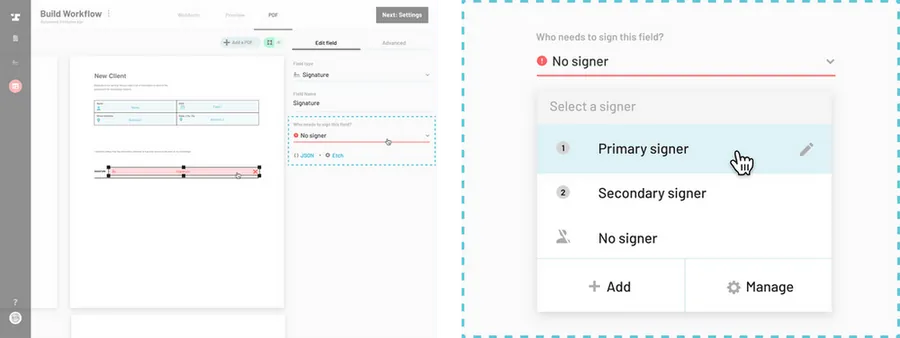Navigate to the Workflow editor.
How to navigate through the Workflow editor
Select a signature field.
Select or draw a PDF signature field you wish to assign to a signer. This will open the field editor in the right side panel.
Click the ‘Who needs to sign this field?’ dropdown.
Select a signer.
Select the signer who needs to sign this field from the dropdown.